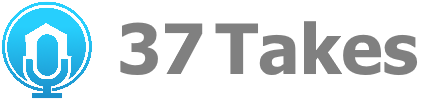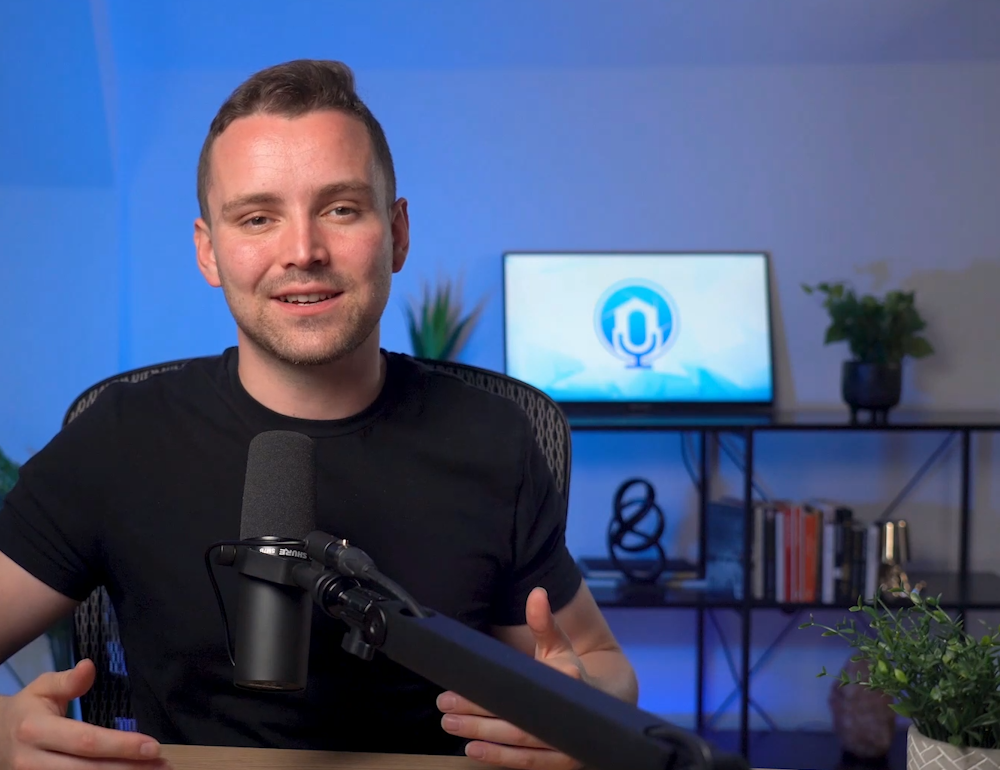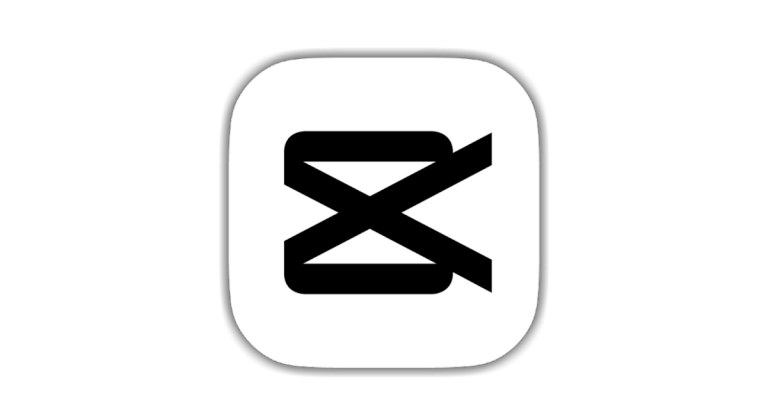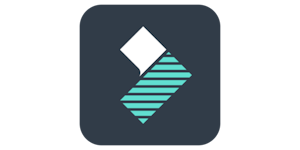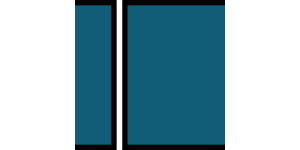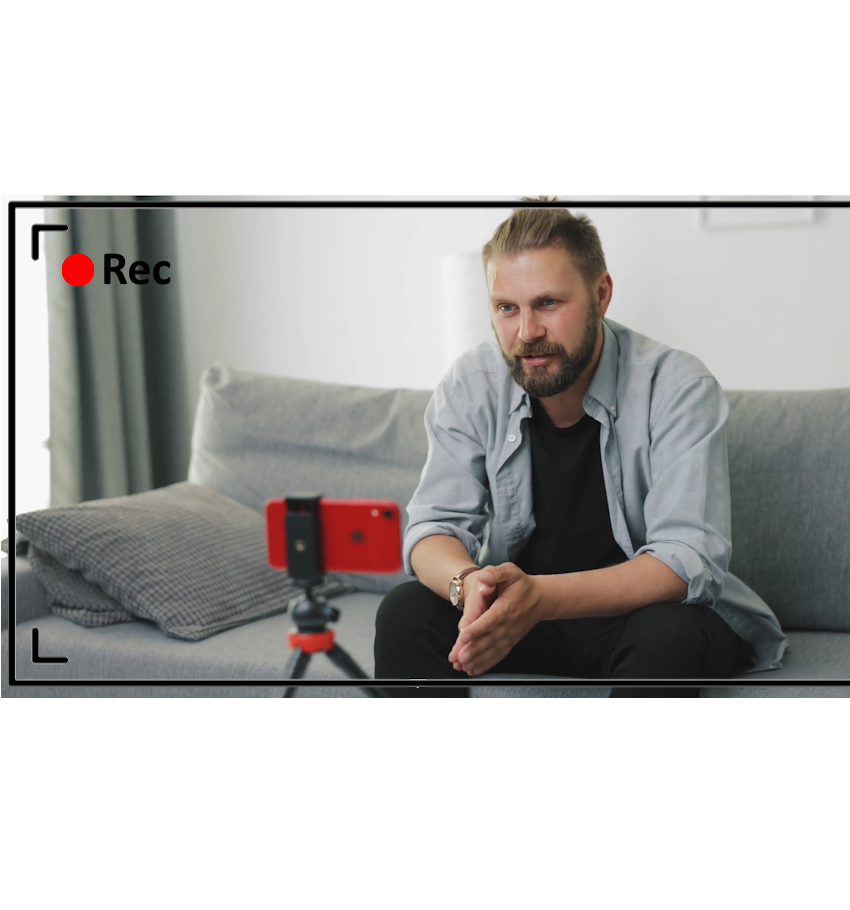Shooter: Turn your camera into an AI powered camera man
Works with your favorite video editor.
From Recording to Rough Cut in Minutes
Shooter extracts the good takes ready for your final edit

Record Videos with Voice Commands
Shooter acts as your AI camera operator, marking your takes and shots as your shoot. Use commands like "Action!" and "Cut!" or "Keep!" to specify where your takes begin and end. Or use "Clip!" for unscripted content.
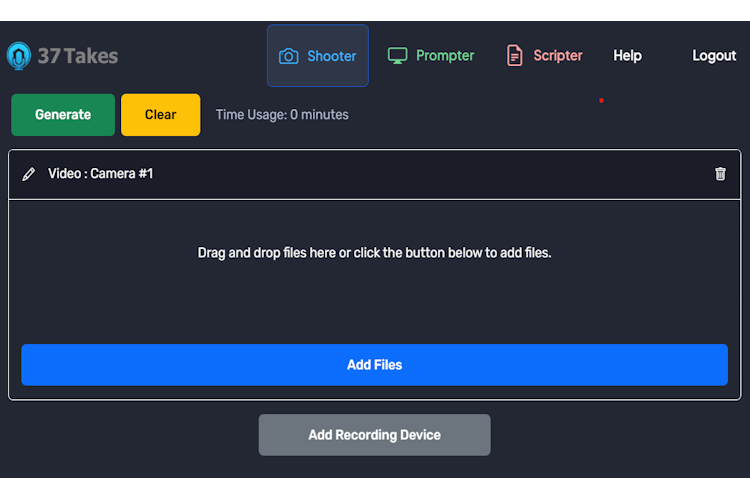
Process your Recordings with Shooter
Shooter will transcribe your audio and process your commands to extract and organize your clips acording to your voice commands. Use Prompter to help you get your lines out and track your progress.
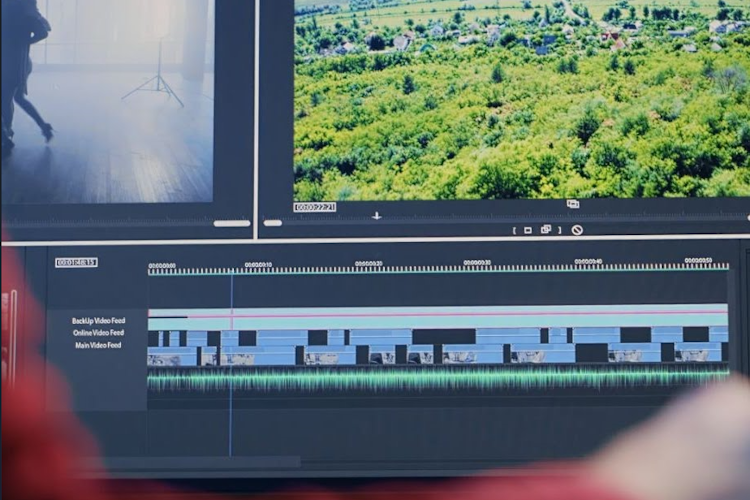
Export to your Favorite Video Editor
Advanced integration with Davinci Resolve saves you time and works directly with your source files. For other editors, Shooter creates original quality clips you to drop on your timeline.

Shooting is hard, so let's make it easier
With Shooter you can streamline the editing process right from the moment of capture, ensuring that only the best content makes it to the editor.
Solutions for your shooting style
Scripted: Say "Action!" to start a take and "Keep" or "Cut" to end it, instantly marking the take as good or bad.
Unscripted: After something interesting happens, say "Clip [Duration]" to automatically save the specified duration of preceding footage.
Organize: The "Shot" command can group your takes or clips into shots. You can say "Shot 5" to specify the shot number, or just say "Next Shot" to increment it.
Edit: Shooter makes editing faster and easier. Even if you're using a simple editor like CapCut, Shooter makes editing simple by cutting your footage down to only your best takes.
Automate the Boring Part of Editing
Davinci Resolve Integration
With Davinci Resolve Shooter automatically generates subclips, shot and scene metadata, and a rough cut timeline. Using the automatically created timeline you can create a multicam clip with one click.
Subclip Exports
For other simple editors like CapCut, clips are exported as files without re-encoding. All clips are organized by Shot, Take, Camera, and Grade (Cut, Keep, Better, Best). Simply download the clips and import them into your favorite editor.
Multiple Devices
Use muliple cameras and voice recorders. Shooter will automatically align and process them all at once, so you get a rough edit with all your clips correctly aligned on a multi-track timeline in seconds.
No Special Equipment Needed
Use any camera or recording device. There's no software to install. Your recordings are uploaded, processed, then your clips can be downloaded or you can export to Davinci Resolve.
Shooter's voice commands
Commands for scripted content
Commands for unscripted content
Commands for organizing content
Questions & Answers
1. How does Shooter save me time?
Creating content typically involves hitting record and capturing a ton of video, whether following a script or capturing spontaneous footage. This usually requires manually scrubbing through hours of footage to find the high-quality clips. With Shooter, you can use simple voice commands while recording to automatically highlight these golden moments, drastically reducing the time spent in post-production getting to a rough cut from hours to just minutes.
2. Does Shooter make content creation easier?
When you're recording, every mistake can be daunting, knowing you'll have to edit it out later. This often affects your on-camera presence and can lead to further errors and frustration. With Shooter, you can approach mistakes with a lighter heart, confident in the knowledge that they can be effortlessly and automatically removed, allowing you to focus on delivering your best performance.
3. How does Shooter align audio and video across multiple devices?
By analyzing the transcriptions from each device to identify the optimal alignment based on the word signatures. This process is automatic for projects involving multiple devices. Additionally, when not all devices will always be in audible range of the speaker, you can use the "Synchronize [Time]" command. When speaking this command, ensure all your devices are recording and can capture your voice at that moment. Following this, your recording will be synchronized, even if a devices later fail to pick up your voice.
4. What if I say the wrong command?
Saying the wrong command isn't usually a problem. You can correct yourself by overriding the wrong command within 5 seconds. For instance, if you say "Cut" when you meant "Keep", you can say "Keep" within 5 seconds to correct it. If you don't correct it within 5 seconds, the command will be executed as spoken, but not to worry, Shooter is non-destructive. Your original footage is always safe.
5. What if I say a command as part of my dialogue?
Shooter uses pauses to recognize commands like Cut and Keep. If you say a command as part of your dialogue, it shouldn't be a problem unless you end a sentance with Keep or Cut, which almost never happens.
Have any questions? Get in Touch